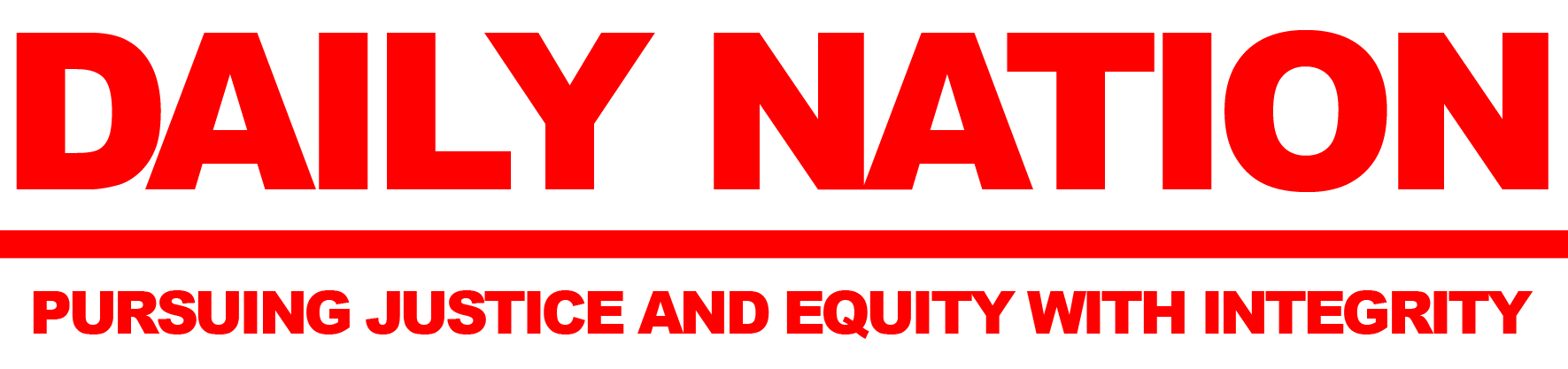Getting the right computer
Fri, 09 Jun 2017 10:36:09 +0000
By Stanly Mwiinga
(IT Specialist)
| When buying a new computer sometimes you can get confused with all the technical jargon that come with computer specs and you may find it hard to pick one that suits your needs but here are a few tips that might be helpful. |
Desktop or Laptop
It depends with what you will be using it for, if your tasks are usually mobile and not stationed then a laptop would be suitable, it’s a good option for most students, tutors and DJs who move to and from and require there data with them at most times, but for people whose tasks are mostly stationed such as accountants, receptionists or home, then a desktop computer would be suitable.
Operating system (Mac OS or Windows, and Linux)
When it comes to operating system, it’s better to stick to what you are familiar with or to go with a system you can easily understand, but please note that not all software is available for every operating system, for instance if you are into video editing, final cut is only for mac users and not windows users and most applications available for windows operating system are not available for mac users so you have to be wise in selecting right type of computer, do a basic analysis to see which applications you use most and then find out if they can run on the system you plan to buy. Computers running on Windows are the most used around the globe maybe because they are cheaper and most schools around the globe are learning from the windows platform including our curriculum in Zambia. However if you want a more stable and reliable OS not vulnerable to most attacks such as viruses then a mac computer would best fit in that category but it can be a bit costly but reliable, for corporate business that deal with sensitive information or requires data to be safeguarded at all times then a mac computer would be okay.
Peripherals
The peripherals on your computer will depend on your needs but here are a few tips that can help you.
USB: for USB (universal serial bus) there is a standard for most peripherals such as keyboards, mice and many others, most people use the USB 2.0 but for most recent hardware they are currently using USB 3.0 which provides better speed and efficient power management
HDMI: make sure your computer has the HDMI port because most tech inventions are supporting this feature, the VGA is slowly fading out and most new laptops don’t have this feature, it would be better to find one that has the HDMI port or one that supports both VGA and HDMI, The HDMI will allow you to connect your PC to most modern televisions for a high quality visual display, and it will also run the audio out if you’re planning to use the TV for sound.
SD Card slot: This is usually on the side of the laptop or at the front if it is a Pc, this slot enable you to quickly get your photos from your camera, you just slot in your card and you will be able to access your files easily, The SD slot card reader is essential make sure that your computer has one or more,
Wi-Fi: if you will want to use your computer for connecting to different networks in different places then a built-in Wi-Fi receiver would best suit your needs
Hard drives: All of your files and applications will be stored on your hard drive and therefore it again depends on what you do, if you are a media person and store a lot of large file types such as videos and software then an extra-large hard drive especially a terabyte would best suite your needs, but if you are a basic user and just use your computer for simple things such as word documents and don’t plan to have many applications on your PC then you may opt for a lesser size hard drive,
Check The Specifications. Always look out for specifications before buying a computer, many instances I have found people selling laptops on the streets sometimes at one thousand kwacha (K 1000) and you will discover that the model name is unknown, the hard drive is at 15-20 GB, 500mb ram and for an average computer user who can’t understand the jargon might think it’s cheaper but when you purchase it, it will be more costly because in no time you will need a bigger hard drive and bigger ram for speed which will make you spend more, which is as good as to have bought a good system from the well-known brands such as HP or Mac.
These are the recommended minimum Specifications but again as I said it depends with what you use it for;
Home User
1-2 GHZ Processor (Intel or AMD)
2GB of (DDR3) RAM,
80-350 GB Hard Drive,
DVD/CD-ROM(All in One- read/write)
3 or more USB 2.0 or 3.0 ports,
Gigabit Ethernet,
802.11 b/g/n Wi-Fi
Businesses –
2 GHZ Processor (Intel),
4+ GB of DDR3 RAM,
320+ GB Hard Drive,
Integrated Graphics Card,
DVD/CD-ROM Drive (All in One – read/write)
3+ USB 2.0 or 3.0 ports,
Gigabit Ethernet,
802.11 b/g/n Wi-Fi
Media User
For media people a lot would be required therefore careful analysis of what you do would be required to help you get the system that will suffice your needs due to the heavy work that media persons deal with such as animation, music, photo or HD video editing. These programs take time to render therefore a fast system with bigger space is imperative.
2.5-3 GHZ Processor (Intel),
6 GB+ of DDR3 RAM,
500+ GB Hard Drive,
High End Graphics Card
DVD/CD-ROM Drive (All in One – read/write),
3+ USB 2.0 or 3.0 ports
Gigabit Ethernet,
802.11 b/g/n Wi-Fi
Gamer
3+ GHZ Processor (Intel or AMD),
6+ GB of DDR3 RAM,
500+ GB Hard Drive,
High End Graphics Card
DVD/CD-ROM Drive (All in One – read/write),
3+ USB 2.0 OR 3.0 ports,
Gigabit Ethernet,
802.11 b/g/n Wi-Fi”
For comments and contributions or if you have a question or topic you would like us to cover in this column, email me on slickmedia6@gmail.com